How to Screen Capture on a Laptop and a Windows PC :
1. Take screenshots without saving as files, only saved to the clipboard.
2. Take screenshots and automatically save them into files
3. Take screenshots of only one active window, and not the entire screen

You just need to press the Print Screen button (on some laptops sometimes it requires you to press Fn + PrtScn)
You won't see anything after you press the Print screen button, but the screen screenshot will be saved on the Clipboard. Now you just open your favorite Image Editor application (for example, MS Paint), and paste it. The screenshot will be pasted directly there and ready for you to save or further processing.
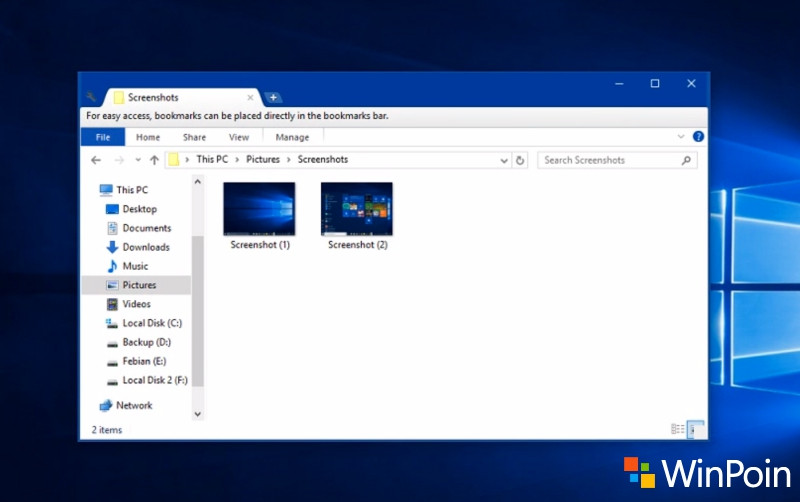
How to screenshot a PC by directly saving it as a file only applies to Windows 8.1 and above (including can also be on Windows 10). The trick is to just press the Win + Print screen button (on some laptops sometimes you have to press Win + Fn + PrtScn or Win + Ctrl + PrtScn). Win is a button with the Windows logo on the keyboard).
After you press the key combination, the screen will flash for a while and the screenshot file will be saved in the Pictures> Screenshots folder. You can take screenshots many times and automatic screenshot files are made with number labels.
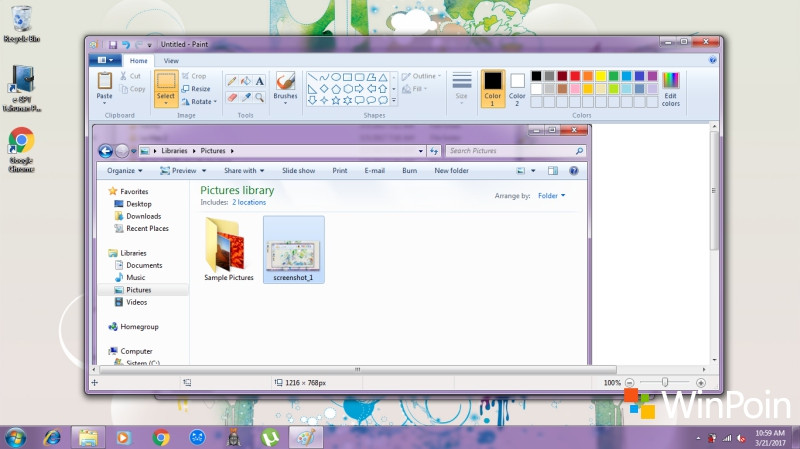
You just need to click on the title bar window that you want to screenshot, then press Alt + PrntScr - or on some laptops you might have to press Alt + Fn +
Click on the link bellow
https://youtu.be/Cm_l-VE8X6o
1. Take screenshots without saving as files, only saved to the clipboard.
2. Take screenshots and automatically save them into files
3. Take screenshots of only one active window, and not the entire screen
1. Take screenshots without saving as files, only saved to the clipboard.

You just need to press the Print Screen button (on some laptops sometimes it requires you to press Fn + PrtScn)
You won't see anything after you press the Print screen button, but the screen screenshot will be saved on the Clipboard. Now you just open your favorite Image Editor application (for example, MS Paint), and paste it. The screenshot will be pasted directly there and ready for you to save or further processing.
2. Take screenshots and automatically save them into files
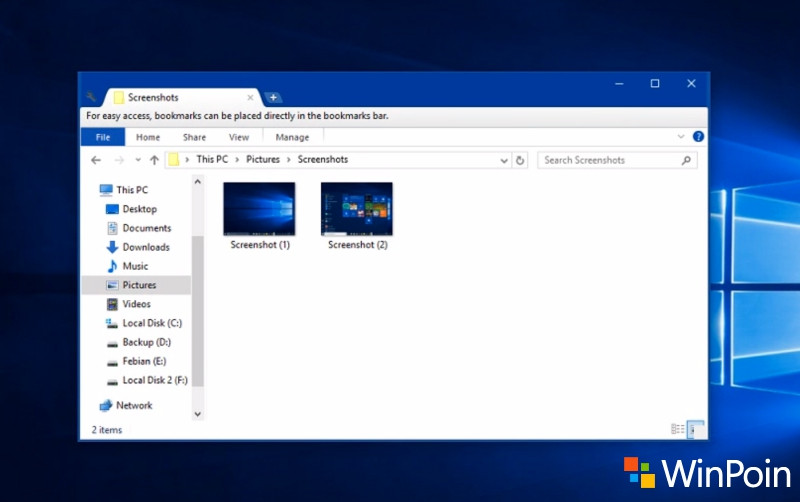
How to screenshot a PC by directly saving it as a file only applies to Windows 8.1 and above (including can also be on Windows 10). The trick is to just press the Win + Print screen button (on some laptops sometimes you have to press Win + Fn + PrtScn or Win + Ctrl + PrtScn). Win is a button with the Windows logo on the keyboard).
After you press the key combination, the screen will flash for a while and the screenshot file will be saved in the Pictures> Screenshots folder. You can take screenshots many times and automatic screenshot files are made with number labels.
3. Take screenshots of only one active window, and not the entire screen
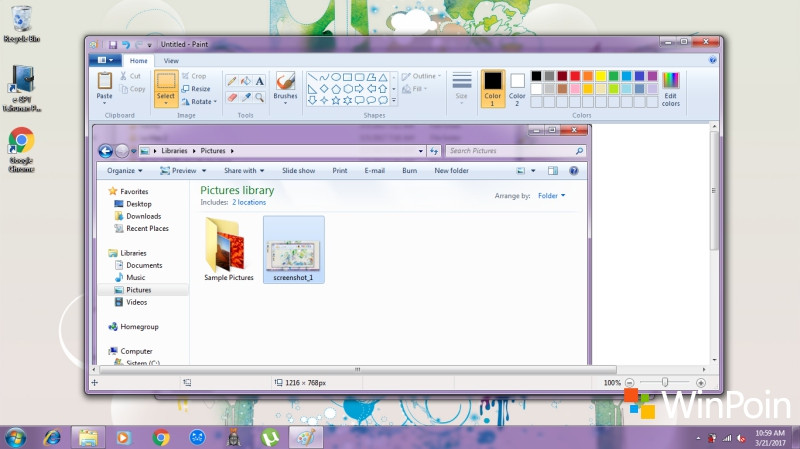
You just need to click on the title bar window that you want to screenshot, then press Alt + PrntScr - or on some laptops you might have to press Alt + Fn +
Click on the link bellow
https://youtu.be/Cm_l-VE8X6o


Comments
Post a Comment