How to use a simple Paint image processing application, steps:
1. Click Start
2. Click All Programs
3. Click the Accessories menu
4. Click the Paint icon
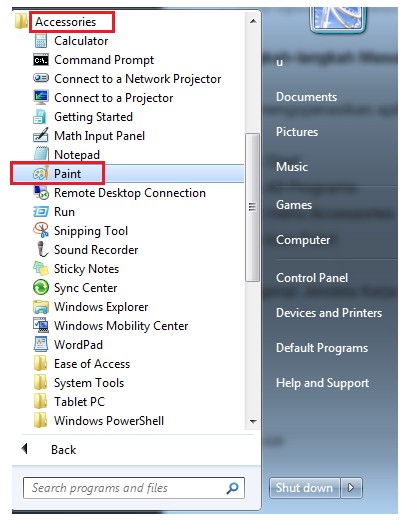
The MS Paint menu, consists of:
The Home Menu, contains a collection of Cliptboard icons, Image, Tools, Brushes, Shapes, Pencils, Fill, and Color panels.

The Cliptboard menu icon functions to copy, paste, and cut images. Image menu icon, serves to select parts of the image, crop (crop), merisais, and change the position of the image (rotation). Tools menu icon, functions to draw using a pencil, coloring with pain buck, writing with Text (A), erasing with eraser, and zooming in, zooming out. Brushes, its function is to give a color brush according to the choice of brush type Shapes menu icon, functions to choose various shapes shapes
- Fill, to choose a color
- Size, its function is to choose the thickness of the line
- Color Palette, its function is to choose the type of color
The View menu, contains a collection of Zoom in, Zoom out, Ruler, Status Bar and Full Screen icons.
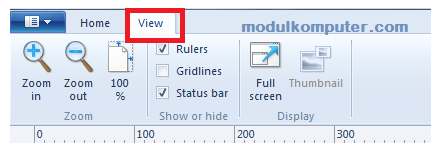
- Zoom In icon, its function is to enlarge the display
- Zoom Out icon, its function is to zoom out
- Ruller, to display the ruller / ruler shape in the Paint window
- Status Bar, its function is to display the Paint status bar at the bottom
- Full Screen, its function is to display a full screen image
1. Click Start
2. Click All Programs
3. Click the Accessories menu
4. Click the Paint icon
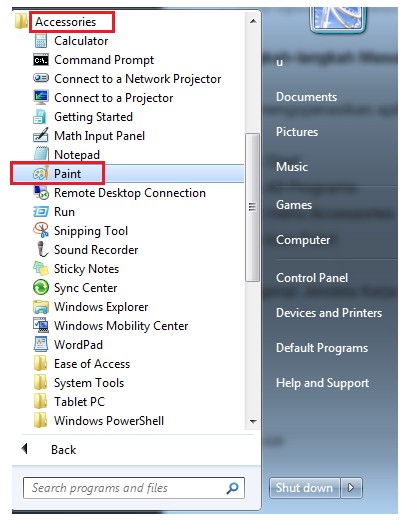
The MS Paint menu, consists of:
The Home Menu, contains a collection of Cliptboard icons, Image, Tools, Brushes, Shapes, Pencils, Fill, and Color panels.

The Cliptboard menu icon functions to copy, paste, and cut images. Image menu icon, serves to select parts of the image, crop (crop), merisais, and change the position of the image (rotation). Tools menu icon, functions to draw using a pencil, coloring with pain buck, writing with Text (A), erasing with eraser, and zooming in, zooming out. Brushes, its function is to give a color brush according to the choice of brush type Shapes menu icon, functions to choose various shapes shapes
- Fill, to choose a color
- Size, its function is to choose the thickness of the line
- Color Palette, its function is to choose the type of color
The View menu, contains a collection of Zoom in, Zoom out, Ruler, Status Bar and Full Screen icons.
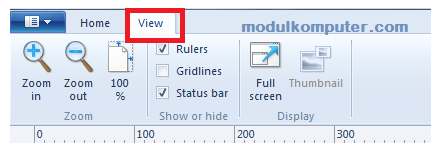
- Zoom In icon, its function is to enlarge the display
- Zoom Out icon, its function is to zoom out
- Ruller, to display the ruller / ruler shape in the Paint window
- Status Bar, its function is to display the Paint status bar at the bottom
- Full Screen, its function is to display a full screen image



Comments
Post a Comment